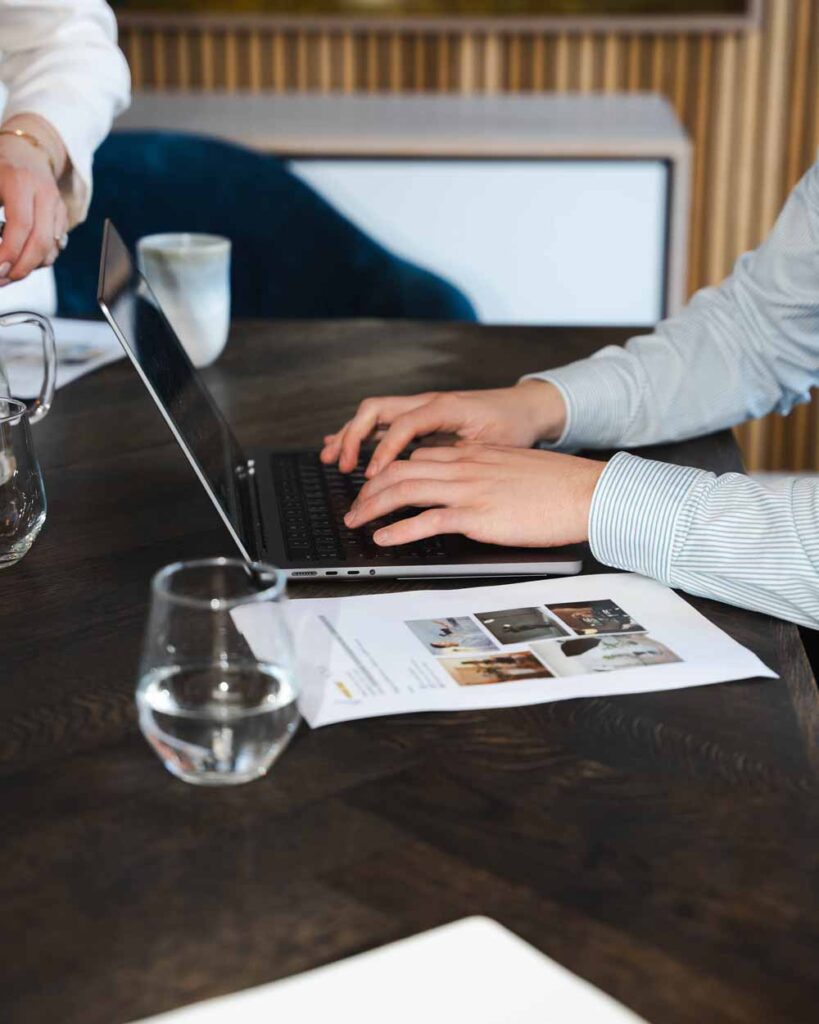FAQ - Google Analytics
Google Analytics (also known as Universal Analytics) is one of the most comprehensive and useful tools when it comes to tracking and digital marketing. It tracks and analyzes the behavior of online users on your website, making it easy for you to develop and improve your online presence. However, the program can be a bit complex to get to grips with if you're not familiar with it beforehand. That's why I answer some of the most frequently asked questions about Google Analytics in this blog post!
If you are interested in reading more about the interaction between Google Analytics and Google Tag Manager, you can read our blog post 'Introduction to goal setting and conversions in Google Analytics and Google Tag Manager' right here .

- Last updated:
What is Google Analytics GA4?
In 2020, Google launched their updated version of Universal Analytics; Google Analytics 4 (GA4). The update contains a lot of new features, which, among other things, focuses on reducing the difficulties that have arisen when collecting data due to the cookie invasion in the digital world.
The key thing you should know about the update is that while Universal Analytics was based on goals, GA4 is an event-based tool where everything from purchases, page views, menu clicks etc. are considered events.
The most important improvement points include:
Smart Insight
The new smart insight feature provides a deeper insight into user behavior across both website and app. With the purchase/Churn Probability feature, GA4 is able to perceive trends and patterns in user searches, which means it can predict future buying behavior and increase or decrease demand for goods and services. This gives you the chance to develop a specific campaign or ensure you have a product in stock before demand arises.
In addition, the new feature introduces a function that makes it possible to search for specific requests in your data. For example, you can search for 'bestselling products' and easily find out which product is selling best!
Data analytics in a cookie-based future
Although most of us have gotten used to working with cookies and GDPR, there's no denying that it has caused some difficulties with data collection and traffic drops. GA4 has tried to reduce the difficulties by using algorithms that analyze pre-existing data that is then incorporated into your data base.
Google Ads integration
If you already advertise on Google, you have something to look forward to. The update offers better integration options between Google Ads and GA4. This means that you can now define your audiences in GA4 based on the general behavior of users, which can then be used for advertising on Google Ads.
Event tracking
As mentioned earlier, the new update is based on events and event tracking. In Universal Analytics it was necessary to set up goals and conversions manually, but with events the features are automatically available. It's a super effective and relevant feature, which I'll elaborate on below!
Read more about how you can set up Google Analytics (GA4) on your website.
How do I set up and measure events in GA4?
Event tracking is the big point of difference that makes GA4 a functional and more efficient update to Universal Analytics. It is still possible to set up other goals and KPIs, but you will find that some conversions are already defined that cannot be deselected in GA4. These are the following:
For mobile apps:
- Ridge_open
- App_store_subscription_convert
- App_store_subscription_renew
- In_app_purchase.
For website and mobile apps:
- Purchase.
Setting up events
Setting up a new conversion event is not really the invention of the deep dish. For example, you might want to set up a conversion for signing up for your newsletter. You do this under the menu item conversion > create conversion and then follow the four steps:
- Navigate your event.
- Select which event type you want to set up.
- Select the 'page location' field and enter the URL of your confirmation page.
- Finally, you can make customizations in the bottom field. If you don't want to, simply leave the checkbox checked.
It's also relevant to note that by default, events are only registered as one event. This means that if you want to measure an event, you need to select it as a conversion under conversion. You can do this in Google Tag Manager, which is an even easier way to set up a new conversion event (!). Both Google Analytics and GA4 work incredibly well with Google Tag Manager, which is a tool that makes it easy for you to specify how the different events should be triggered. You can read more about working with Google Tag Manager right here.
What are the benefits of Google Analytics?
There are a handful of benefits to using Google Analytics as the primary tool for tracking your digital marketing activities. For example, GA provides insight into which channels are working and which are not. It measures KPIs of your online presence, which pages visitors spend the most time on and which pages are most visited. This data allows you to create a more visible website and improve your company's overall online presence.
How do I add other users to my account?
It is possible to add and share content in your GA account with other users. When you add a new user to your account, you can choose to grant access to three different roles; account, property or view level.
If you grant a user access to your GA account at the account level, they will have access to all properties and views in the account with the current permissions you have shared. If you grant a user view-level access, they will only have access to the current view with the permissions you have granted.
Users are identified by their email, which must be a registered Google account. Of course, you can always change a user's permissions and access level.
To add a new user to your GA account, follow 8 steps:
- Log in to Google Analytics.
- Click Administrator and go to the relevant account/property/view.
- Click Access Management in the Account, Property or View column (depending on whether you want to add users at account, property or view level).
- Click "+" in the Account permissions list and then click "Add users".
- Enter the email address of the user's Google account.
- Select "Notify new users by email" to send a message to the user.
- Select the desired permissions. Get more information about permissions.
- Click on "Add".

What does the collected data mean?
All the effort and hours you've put into GA will finally pay off when you get your hands on the collected data. The data can be roughly compared to a good feedback that can help you see how effective your campaigns and ad groups have been. When you can read what users have done after clicking on your ad and landing on your landing page, you have a foundation on which to base future budgets, landing pages and ad copy.
The collected data that you can keep an eye on includes
- Bounce rate: If a person only views one page or activates only one event, it is considered a "bounce" in Analytics. Your website's bounce rate is the percentage of sessions that are registered as bounces. It is therefore important to have the lowest bounce rate possible.
- Average session duration (seconds): The average time users have spent on your website.
- Pages per session: The average number of pages viewed per session.
- New sessions as a percentage: The estimated percentage of first-time sessions.
Get help with your marketing strategy and website tracking
Does it seem overwhelming to dive into the deep hole that is Google Analytics or GA4? Don't worry - there's no need to spend long nights watching 'How To' YouTube videos or laborious guides. At Amplify, we are experts in Google Analytics, SEO, Google Ads and GA4.
Contact me or one of my colleagues at Amplify on tel. +45 70 60 50 28 or via email at info@amplify.dk.
Gain deeper insights
Want more useful tips on digital marketing? Then explore our guide universe where you'll find plenty of edible knowledge.